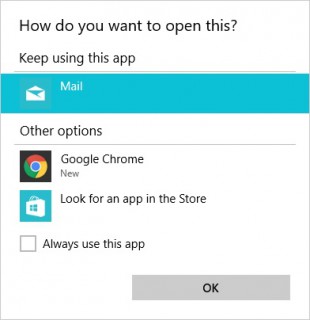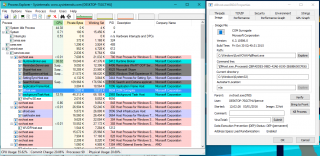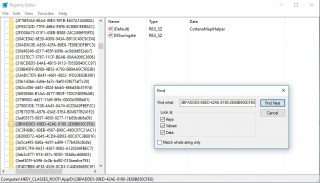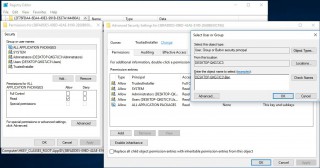Hello again! I know, this post isn’t coming that long after the previous – almost like I’m trying to blog regularly! Also – much like the previous post – this one concerns an oddity in Windows 10 that’s been annoying me, again, starting with the November update.
Here we go again
Two posts in a row about a new Windows update? This definitely has the whiff of those blue double arrow icons I wrote about in December, but kind of worse owing to how annoying this whole thing was. The alert/popup in the image above comes via Microsoft Outlook, kindly reminding me that I don’t have a default mail client to “fulfill the messaging request,” and that I should open Outlook to make it my default. That would be fine if I’d clicked a mailto: link or tried to make the system to something email-y, but I hadn’t. I hadn’t done that any of the half-million times I saw that popup in December.
I never timed it, but I’d guess this alert appeared every 15 minutes – I’ll get on to why later – and that certainly feels about right. It popped up over whatever I was doing and stole focus, which it turns out is one of the most efficient ways of forcing procrastination if you should ever need to do such a thing. I took to not closing it, just trying to drag it down under the taskbar and ignore it – at least then it didn’t interrupt what I was doing! But whenever I cast my eyes across the bottom of the screen I’d see it hiding under the murky blue bar, laughing at me.
But wait, let’s rewind a second.
Since the popup is from Outlook, this obviously started when I installed Microsoft Office. The curious part is I always deselect Outlook from the installation, preferring to use webmail or – occasionally – the built in Windows Mail app. I can accept that many “parts” of Outlook if not the whole thing get installed to be used by other parts of Office, but something’s clearly gone wrong if it can intercept and respond to mail action requests, yet I can’t set it as my default mail client as it suggests because it’s not installed.
Furthermore, if I go and trigger a mail action somewhere else I get the normal Windows 10 “pick your default” menu with the built in Mail app selected, and no mention of Outlook.
So that’s weird. There’s also the question of what’s creating these requests to an email app, since it definitely wasn’t me. In fact I don’t have local email set up in the Mail app or any other app, and this was just after a clean install of Windows so I didn’t have much software installed at all, certainly nothing out of the ordinary.
Investigation
This popup doesn’t appear in task manager, at least not alone or easily identifiable, it’s executed under one of the Windows host processes, so it’s not quite so easy to nix. I turned once again to a Sysinternals utility, this time Process Explorer rather than Process Monitor like before. This provides the fantastic functionality of an icon you can drag to a target window, causing Process Explorer to select that item in the process list. I’m guessing there’s a specific name for that functionality, but I don’t know it.
This popup was a dllhost entry, and digging a bit further in to the processes’ properties reveals the exciting “ProcessId” {3BFADDE5-09ED-42AE-8190-2E68B650CFE6}. Anyone familiar with Windows will immediately recognise this as a GUID, and they’re used internally in the operating system for COM objects – if you’ve ever written .Net in Visual Studio you’ll have seen similar IDs throughout the project files – and in this case something trying to check my email. To work out what any given GUID is for, my first action is usually to search the registry as it’s often where they’re hooked up.
Surprisingly I found it immediately – don’t you love it when things are easy?
Apparently this popup is being caused by Cortana, although I’m not sure what specifically the string “CortanaMapiHelper” refers to. My guess is “Cortana Mail API Helper” or something.
That actually makes sense for once: I do have Cortana set up on my PC and it makes sense it would be trying to access my mail since it tries to pick up anything useful like bookings and add them to your calendar automatically… but how on Earth has it latched on to Outlook as being my mail client?
I’m guessing this is a bug in Cortana – whoever wrote the “check for email clients” function is probably seeing “File X” from Office and assuming Outlook is installed as a result.
Revenge and salvation
Now I had an idea what was going on I wanted to try and resolve the issue. I’m guessing the easiest way would’ve been to set up my email in an application – but from the symptoms I think Cortana might be locked on to Outlook, and as stated previously I can’t stand Outlook and would use the Mail app if anything. So instead – and somewhat recklessly – I just deleted the registry key referencing this GUID. If the system doesn’t know what it’s supposed to do it won’t do anything!
This turns out to be a touch more difficult than usual since the key has restrictive permissions on it that have to be changed before it can be removed, which means this has to be done manually in regedit.
I set myself as the owner of the key and give myself “Full Control”, then right click and delete it… Et voila, I haven’t seen the popup since! Admittedly, if I did want Cortana to use my email in the future it probably wouldn’t work anymore, but A) that’s not likely to happen, and B) the key could be easily recreated using the information in this post.
So there we are, a nice quick resolution to an incredibly annoying yet niche bug that’s probably only affecting a handful of people. I hope this helps someone out! If anyone has any further insight to this issue I’d love to know more.
Thanks,
— B